Embedding Typeforms
Typeforms offer a great way to collect data from your clients, right in your Qwilr Pages. You can make surveys, RSVPs - the sky's the limit. Typeform offers both free and paid plans.
In this article:
Adding an Embed Block
Step 1. Your Typeform will need an Embed block to display in. You can add one to your Qwilr Page by choosing Embed from the block menu.

Step 2. Select Typeform from the list of available options.
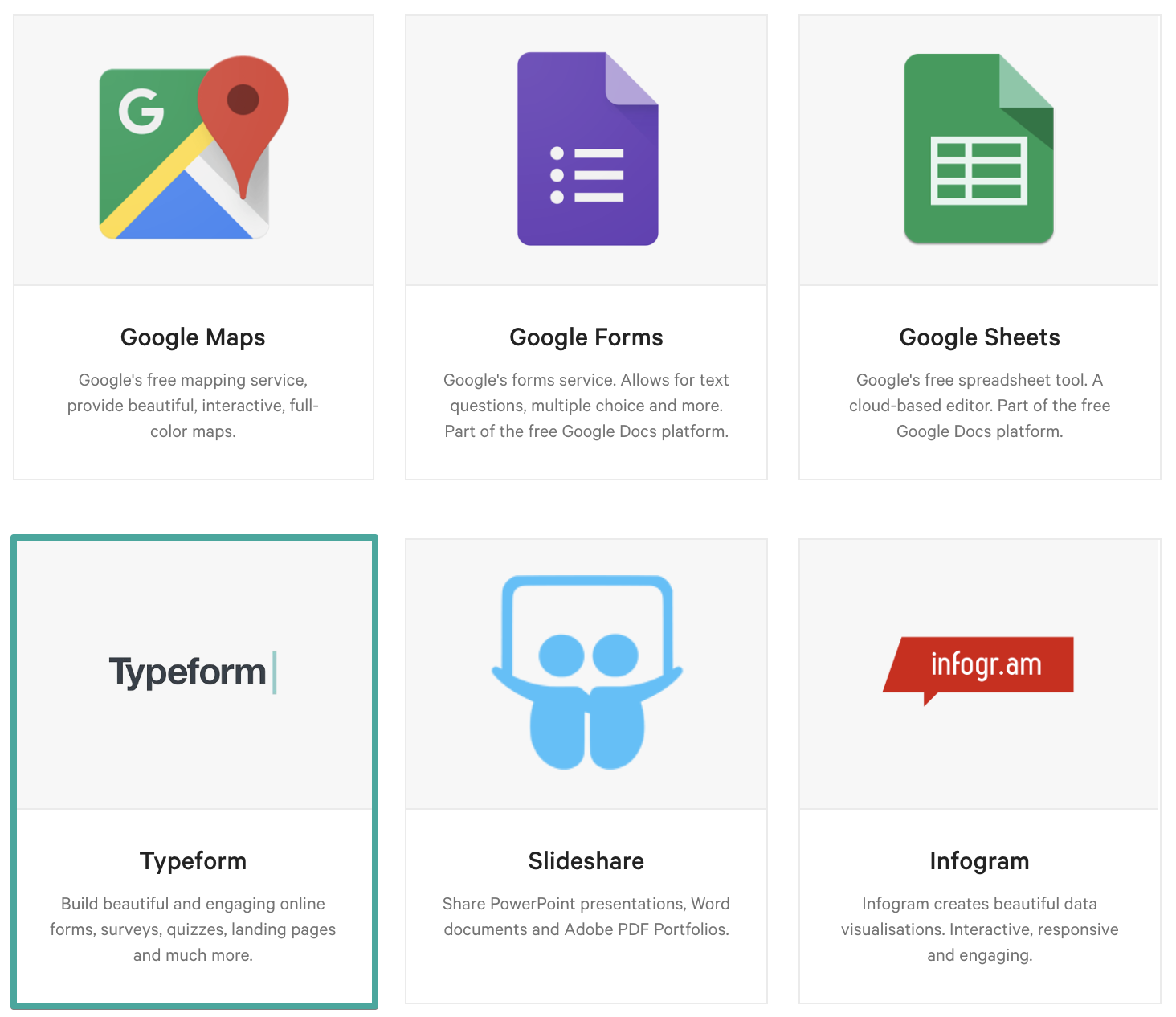
After that, a field will appear. This is where you'll add your Typeform URL. Time to head to your Typeform account.

Adding an Embed Widget
Step 1. Anywhere you're able to click on the + symbol in your Qwilr Pages and Templates, you'll now see the option to add embedded content from services like Typeform.

Step 2. From here, you'll see Categories - in this case select Forms and then Typeform.

Finding the Typeform URL
Step 3. In Typeform, open your form and make sure it's published. Then click the Share link at the top of the page.

Step 4. Click the Copy link button.

Step 5. Back in your Qwilr account, paste the link into the box and click See It.

Note: If you would like the Qwilr page to jump directly to the Typeform block first, you can go back in and edit the typeform embed and remove the below string that is automatically amended to the end of the URL:
?disable-auto-focus=true
That's it, you're done! The form will display in your Embed Block, and your clients will be able to enter their responses right in the Qwilr Page. You'll see the responses in your Typeform account.
