Embedding your Calendly calendar
Calendly gives you an interactive calendar to share with your clients so they can book time with you. And the best part is, you can embed your Calendly calendar into your Qwilr Pages. It's a great way to keep your clients engaged in the sales process.
In this article:
Adding an Embed Block
Step 1. Choose Embed from the new block menu in your page.

Step 2. Select Calendly from the list of available options.

Step 3. You'll then see this form. Time to head to Calendly for your embed code.
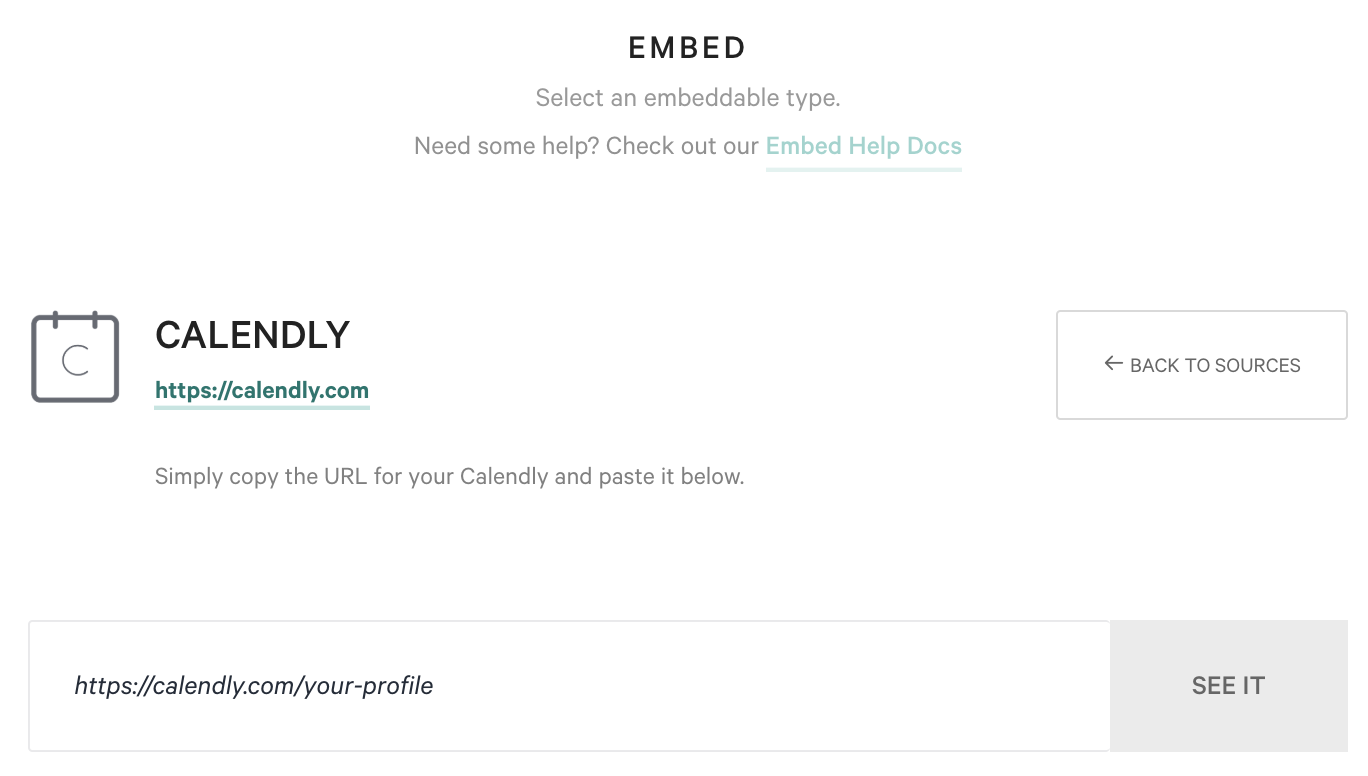
Adding an Embed Widget
Step 1. Anywhere you're able to click on the + symbol in your Qwilr Pages and Templates, you'll now see the option to add embedded content from services like Calendly.

Step 2. From here, you'll see Categories - in this case select Meetings and then Calendly.

Finding the Calendly embed code
Step 4. On your Calendly dashboard, locate the calendar you'd like to share. Click the Copy Link button.
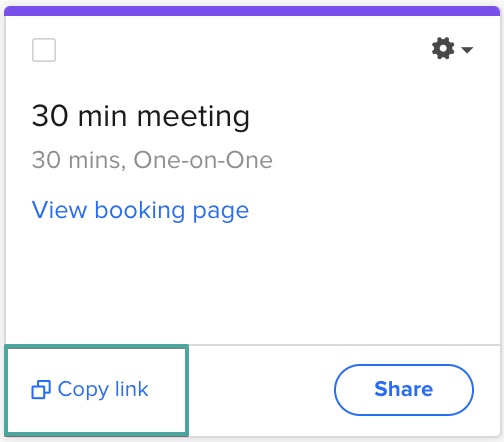
Step 5. Back in your Qwilr Page, paste the link into the box and click See It.

That's it, you're done! Your interactive calendar will now display in your Qwilr Page.
